Figures and Charts
Figure 1: Pix4D help menu
Figure 7: Sundarbans Mangrove Region
Figure 8: Shows Color Infrared Band Combination
Figure 10: Takla Makan Desert
Figure 12: Shows Moisture Index
Figure 14: Las Vegas In 2021
Figure 16: Shed Where Operation Was Conducted
Figure 17: Uploading Images To Pix4D Mapper
Figure 18: Image Properties Page
Figure 20: Selecting The Type Of Project
Figure 21: NADIR Top-Down View
Figure 22: NADIR Front View
Figure 23: NADIR Side View
Figure 24: NADIR Back View
Figure 25: 60° Top-Down View
Figure 26: 60° Front View
Figure 27: 60° Side View
Figure 28: 60° Back View
Figure 29: Propeller Aeropoints
Figure 30: Sketch Of Operation Area
Figure 34: Selecting The Type Of Project
Figure 36: West Facing View
Figure 37: Surrounding Area Of Mock Accident
Figure 38: Top-Down View Of Mock Accident
Figure 39: Micasense RedEdge Peak Band Reflectance
Figure 40: Color Ramp Related to Pixel Reflection
Figure 41: Shows PWA With False Color IR Pre-Burn
Figure 42: Shows The Swipe Tool In Use
Figure 44: Shows Post-Burn-NDVI With Inverted Color Scheme
Figure 45: Shows The Regular Post-Burn And NDVI Post-Burn
Figure 46: Shows Zoomed In Plot That Didn't Fully Burn
Figure 47: Shows The Color Band Combination I Generated
Figure 48: Shows The GCP Data File We Will Be Working With
Figure 49: Shows XY Point Data On The Add Data Icon
Figure 50: Shows First XY Parameters
Figure 51: Shows The Correct Parameter Settings
Figure 52: Shows GCP Points On The Basemap
Figure 53: Shows The Points And Terrain Features
Figure 54: Shows The Points And Terrain Features
Figure 55: The Search Bar
Figure 58: Flight Area At Purdue Wildlife Area
Figure 59: Shows Location Of Ground Control Points
Figure 60: Shows Image Properties Page
Figure 61: Data Loaded In And Beginning Initial Processing
Figure 63: GCP/MTP Manager Window
Figure 64: Shows Manual GCP Correction
Figure 65: The Map With GCPs After It Was Reoptimized
Figure 66: The Final Product After initial processing, GCPs added, reoptimized, point cloud/mesh, and DSM, orthomosaic, and index have finished
Figure 67: Orthomosaic Imagery Of PWA
Figure 68: Purdue Wildlife Area Map
Figure 70: Map example from Esri tutorial
Figure 72: Select Layer By Location Results
Figure 73: Composite Bands Tool
Figure 74: False IR of PWA
Figure 75: Final Product
Figure 76: Example of Attribute Table
Figure 77: Health Care Facilities In Washington
Figure 79: All Hospitals Identified
Figure 80: Hospitals With 200 Or More Cases Of Influenza
Figure 81: Proposed Wilderness Study Area
Figure 82: Selected Wilderness Areas
Figure 83: Field Acres Statistics
Figure 84: Four Different Features
Figure 85: PILOT_CERT Standalone Table
Figure 86: Airman Points By Different Types
Figure 87: All Pilots In The United States
Figure 88: All Commercial Pilots In The United States
Figure 89: Airmen In Indiana
Figure 91: Stateboundaries In Lambert
Figure 92: Kernel Density For Airman In Indiana
Figure 93: Indiana Counties Clipped
Figure 94: Fishnet_10km Clipped
Figure 95: Indiana Airmen Spatial Analysis
Figure 96: Continental United States Analysis
Figure 97: Slope Visual
Figure 98: Aspect Visual
Figure 99: Slope Raster Over San Diego
Figure 100: Aspect Raster Over San Diego
Figure 101: Binary Suitability Analysis of San Diego.
Figure 102: Hillshading Visual
Figure 103: Hillside Elevation Surface
Figure 104: Contour Lines At Specific Elevations
Figure 106: LightLocations Attribute Table
Figure 107: Viewshed 3D Analysis
Figure 108: Model Light Schemes With New Values
Figure 109: Construct Sight Lines
Figure 110: After Sight Lines Above 1,100 Removed
Figure 111:Visibility Distance Excludes Over 600ft
Figure 112: Litchfield Dredge 7/4/17
Figure 113: Litchfield Dredge 7/22/17
Figure 115: Wolfcreek After Extraction
Figure 116: Wolfcreek Elevation Surface Information
Figure 117: Wolfcreek Stock Pile Volumetric
Figure 118: Litchfield Volume Analysis at 2cm
Figure 119: Litchfield Volume Analysis at 10cm
Figure 120: Litchfield Volume Analysis at 100cm
Figure 121: Parameters For Extracting Bands
Figure 122: After Bands Are Extracted
Figure 123: Segmented Preview
Figure 126: Shows Data After The Merge
Figure 127: Final Classification Map
Figure 128: Shows Reclassify Tool For Pixel Count
Figure 129: Classification Of Tippecanoe Country Amphitheater
Figure 130: Tippecanoe Country Amphitheater Impervious and Pervious
Figure 131: Tippecanoe Country Amphitheater Road Crack
Figure 132: Add GCP Point
Figure 133: Every Crews GCP Points Marked
Figure 134: GCP Locations For Mock Operation
Figure 135: Mock Mission Area
Figure 136: Mock Operation Metadata
Figure 137: Golf Course Locator Map
Figure 138: Front of Clubhouse
Figure 139: Left Side of Clubhouse
Figure 140: Back of Clubhouse
Figure 141: Right Side of Clubhouse
Figure 142: Top of Clubhouse
Figure 143: Overview of Clubhouse
Figure 145: 3D Model Quality Report
Figure 146: Flight Operation Area
Figure 147: GCP Location Variability
Figure 150: First Data Collection at PWA
Figure 151: Second Data Collection At PWA
Figure 152: Side-By-Side Orthomosaic
Figure 154: Classification For Flight 2
Figure 155: Side-By-Side Classification








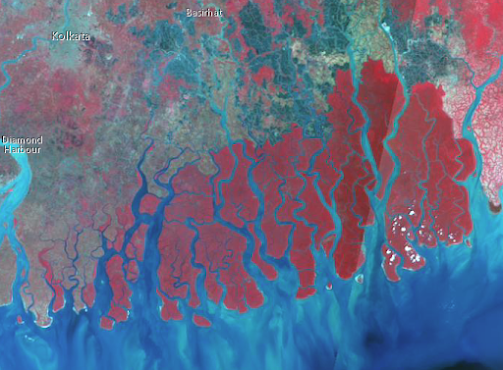

















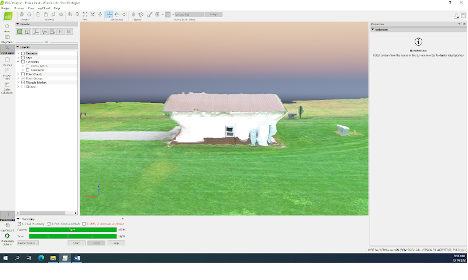




















































































































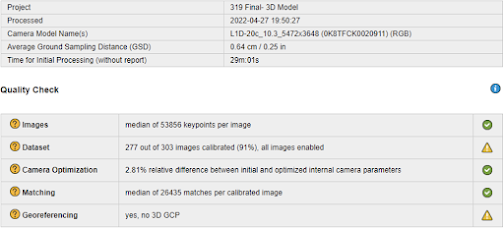










Comments
Post a Comment